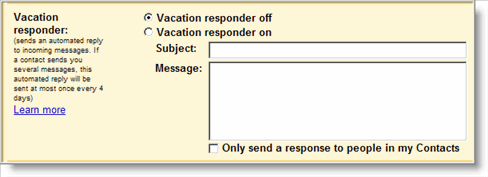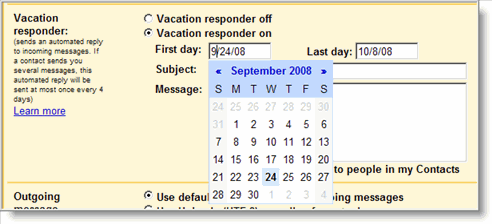With out this setting enabled, your current GMail Vacation responder probably looks like this:
There's no setting to pre-schedule it ahead time.
To enable the new feature, called Vacation Time!, just log on to your GMail account and click on the Labs icon at the top right corner of the screen next to the Settings link.
In the Labs screen, scroll down to the Vacation Time! section and click on the Enable radio button.
Then click on the Save Changes button at the bottom of the screen. You will then be taken to your inbox
Now, when you need to schedule your auto vacation response, click on the Settings link (next to the Labs icon shown in the first screen shot above) and scroll down to the Vacation respondersection.
Then click on the Vacation responder on radio button to enable it and set up the First day: and Last day: dates you want the auto reply to start and end. Don't forget to fill in the Subject and Message fields.
Once you are finished, click the Save Changes button at the bottom of the screen
Popular Blog