Here are the stpes to enable or install google assistant on your android smartphone without root access
Step: 1. Firstly, you will have to get the beta versions of Google Play Services and the Google app. To do this, head to Settings->Google, tap on the three-dot menu button on the top right and then, tap on “Help & Feedback“.

Step: 2 In the “Help” page, tap on the three-dot menu button and tap “View in Google Play Store“. This will expectedly open up the Play Store page of Google Play Services. Here, you can just scroll down and tap on the “I am in” button in “Become a beta tester” section.

Step: 3 Then, tap on “Join“, after which the beta signup will be in progress. It should take a few minutes. It took me around 5 minutes, but your mileage may vary.

Step: 4 After that, search for the Google app in the Play Store and sign up for its beta programas well.

Step 5: Once done, wait for a few minutes and then, open up Play Store. Here, head to the “My apps & games” section and go to the “Beta” tab, where you will find Google and Google Play Services. Just make sure to update both of them.

Step: 6 After the apps are updated, head to Settings->Apps. Here, go to the Google->Storage->Manage Space and tap on “Clear All Data“.

Step: 7 Then, go back and do the same for Google Play Services. Tap on “Manage Space” and “Clear All Data“.

Step: 8 Once you are done, open up the Google app, where you will be asked to set things up. Once done, you will see the app familiar Google page. Do not be disappointed, open up the hamburger menu and tap on “Settings“.
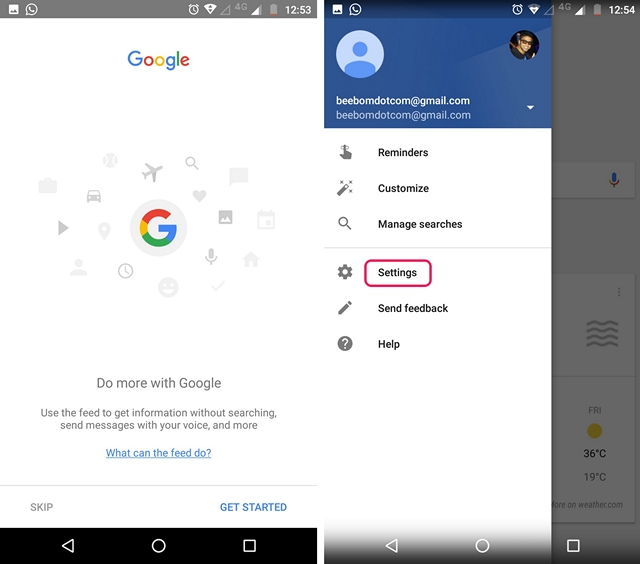
Step: 9 Here, you will find the Google Assistant settings. Just tap on it. The Google Assistant setup window should then pop-up. You can tap on “Continue” and then, press hold the home button to trigger the Google Assistant.

Thats it. The Google Assistant will now be available to you
Popular Blog
