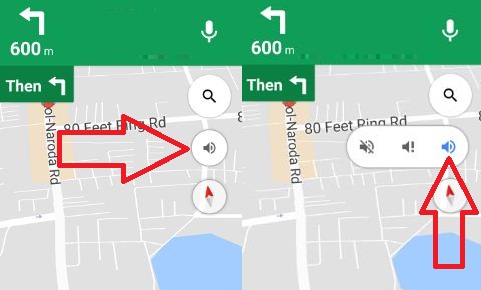Troubleshoot the Problem Google maps voice not working android
We use Google maps to find any places directions (turn on location) with real time data and nearest route. You can also use Google voice navigation to hear place location and traffic alert. After upgrade my device, Google maps voice not working android phone or tablet. Some of the user is addiction of hearing the Google maps voice during the navigation route. You can change Google maps voice to male / female using Google test-to-speech voice settings.
Just enter your location & destination place and view the route with direction and time taken by car, bus or walking direction. Also save offline Google maps in your device. All this happen when Google maps voice navigation correctly working in your device. Follow below given step by step guide to fix Google maps voice not working android nougat, marshmallow and other device.
Follow below given four different methods in your android phone or tablet devices.
1st Method: Unmute Google maps voice navigation
Step 1: Open “Google Maps app” in your android device
Step 2: Start “Navigation”
Step 3: In middle right, tap sound
You can see below option is your device.
Mute: Mute Google voice
Unmute: Unmute Google voice
Hear alerts: Alert about traffic of your destination places.
Step 4: Unmute Google voice navigation in your android device
Method 2: Increase volume of Google Maps voice level
Step 1: Open “Google Maps app”
Step 2: Tap “Three horizontal lines” from top of the left side corner
Step 3: Tap “Settings”
Step 4: Tap “Navigation settings”
Step 5: Touch “Voice level”
You can see Louder / normal or softer voice level in your device. By default set normal as voice level.
Step 6: Choose louder
Method 3: Uninstall updates of Google Maps voice navigation
1st Way:
Google Maps app > Three horizontal dots > Settings > Google location settings > Recent location requests > Maps > More > Uninstall updates
2nd Way:
Settings > Personal > Google > Services > Location > Recent location requests > Maps > More > Uninstall updates
Method 4: Google Maps Voice not working android when connected with Bluetooth in car
First of all turn on Bluetooth on your android phone or tablet device andconnected with with your car pair. Follow below given steps.
Step 1: Open the Google Maps app
Step 2: Tap “Menu”
Step 3: Touch “Settings”
Step 4: Tap “Navigation settings”
Now in your car select Bluetooth & turn it on and start navigation.
We hope above given steps fix Google maps voice not working android phone or tablet
Searches related to Google Maps Navigation Voice IS Not Working
- Google maps navigation not working iphone
- iphone maps voice navigation not working
- how do i get voice directions on google maps?
- Google Map Directions not working
- google maps voice navigation not working iphone
- google maps voice navigation not working android
- google maps voice navigation not working pixel 2
Popular Blog