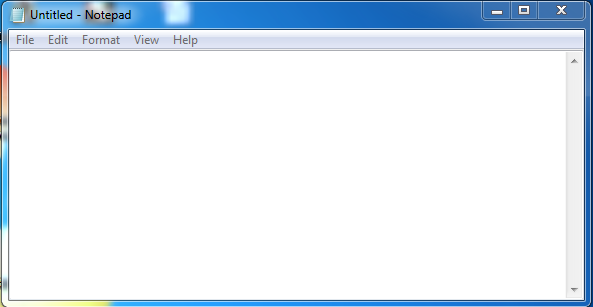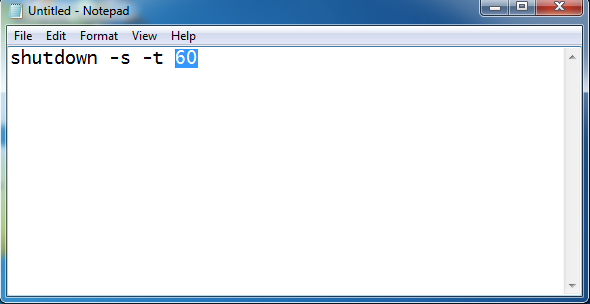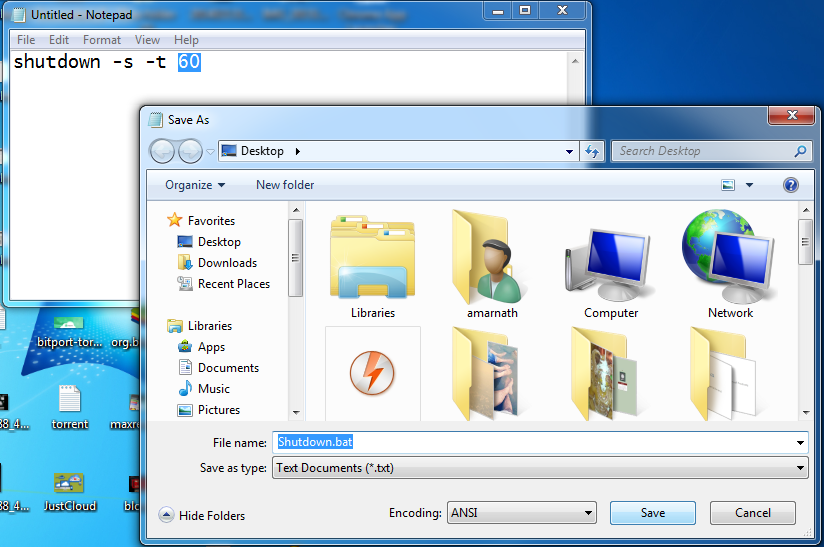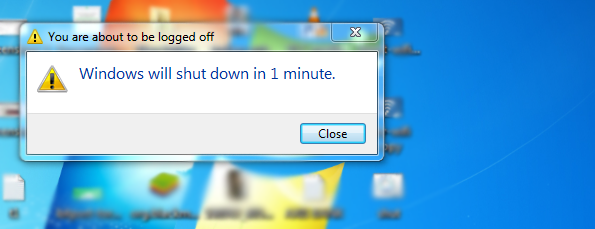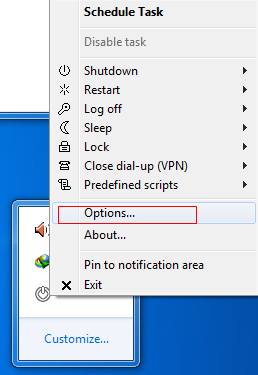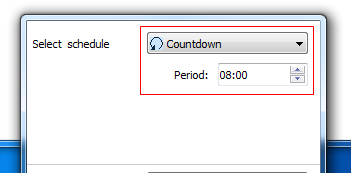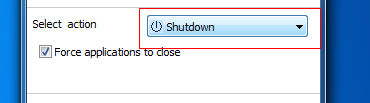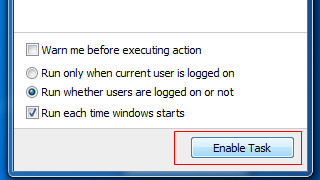How to Set a Shutdown Timer On Windows
This method will generate a shortcut on your desktop and time of shutdown will be set by you and when you click on it the countdown will automatically start and your Pc will get shut down after a specific time. The method will be effective when you are downloading something that takes excess time and in that case, you can set a timer for a shutdown. Just follow up the below steps to proceed.
- First of all, click on start and type notepad and press enter. Now notepad will open, just copy the below code and paste it into your notepad.
shutdown -s -t 60
2. In the above code 60 represent the time period in seconds after which PC will shutdown, you can change this also as specifying 60 will shutdown computer after 60 seconds that is 1 minute and if you want to shutdown it after 2 hours then you will write shutdown -s -t 7200.
3. Now save this file in desktop as Techviral shutdown.bat you can give any name to file but .bat after the file name is the must.
4. Now you will see a batch file on your desktop, now when you click on the file your computer will get shut down after a specified time.
Switch Off is a lightweight easy-to-use tray-based system utility that could automatically shutdown, suspend or hibernate your system. This could cut your electricity bills and save the Environment by lowering your PC power consumption. It could also disconnect dial-up and VPN connections to cut your internet service bills as well.
Step 1. First of all, you need to download and install Switch off on your Windows computer and run the application.
Step 2. Now you need to click on the system notification tray on the taskbar and there you need to right-click on the Switch off the application and choose “Option”. There set everything according to your wish.
Step 3. Now you need to double click on Switch off application. There under “Select Schedule” you need to choose the option “Countdown” and enter the time period.
Step 4. Now under the option “Select Task” you need to choose the option “Shutdown”. You can choose any other options according to your wish.
Step 5. After you have done setting up the task, you need to click on “Enable task”
Thats it! Now you will see your computer will begin the countdown and will be shut down at the given time.
Category